Policies & Instructions
To 3D print, you must read and adhere to the 3D printing policies located on the Policies page.
How to print
Step 1: Find or Design - Download a .stl file from an online repository or design your own using modeling software (see "3-D Printing Files" box below).
Step 2: Slice - Upload your .stl file into a slicing program such as Cura and select your print settings. Cura is available on the Makerspace computer.
Step 3: Micro SD Card - Transfer your sliced .gcode file from Cura onto a micro SD card. See library staff for the appropriate SD card.
Step 4: Print - Insert the micro SD card into your printer and follow the instructions located by the printer to start your print.
-
Glossary of 3D Printing Terms30 popular terms that you’re very likely to encounter on your 3D printing journey.
Ender 3 Pro

-
Ender 3 Pro Guide BookPage 2: Screen Information
Page 3: Loading Filament
Page 6: Preparing to Print
Page 7: Troubleshooting
How to Sand or Paint Your Prints
Sanding:
Your object might have printed with support material or a raft that needs to be removed or your print might have some rough edges that need sanding.
Most support material and rafts are easily broken off with your hands, tweezers, pliers, or X-acto blades.
Imperfections can be easily sanded using nail files, a Dremel, or sandpaper. Use a rough file for removing the filament and high-grit sandpaper or a smooth file for detail work.
Wait for your print to fully cool before breaking off support materials. Tweezers, files, and other tools are located by the 3D printers. The library does not have a Dremel or other rotary sanding tool.
Painting:
Painting & decorating can be done using Acrylic hobby or model paint. Small, fine brushes are best for detail work. Spray paint can be used for all over color.
Sharpie or marker can be used but will slightly bleed along the layer lines. Sharpies are available in the Makerspace with the art supplies.
3D Printing Policies
3D Printing Policies
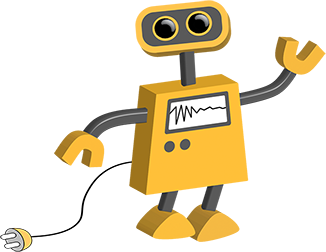
- The success & quality of your print is not guaranteed. Many things can go wrong during a print: settings could need tweeked, clogs, adhesion issues, etc. Failed prints can be quite common and it is important to troubleshoot the issue with library staff member and try again.
- 3D prints are only available in a single color per print. Please allow time to change filament if your desired color is not currently on the printer.
- You may bring in your own 1.75 mm PLA filament, but it must be approved by library staff.
- At this time we are only offering prints made from PLA Plastic Filament. PLA (Polylactic Acid) is one of the two most popular filament types (ABS is the other). We only print in PLA due to its lower melting point, no off gassing, and non-toxic properties It is also plant-based, therefore it is not petroleum-based. Fun fact: PLA is often used in bio-medical devices that biodegrade in your body such as sutures or temporary screws.
- Printing of weapons (including those for costumes), weapon components, illegal, offensive, or NSFW items or items created for profit is strictly prohibited.
3D Printing Files
There are 2 ways to obtain a file to 3D Print: from a repository website of pre-made designs or create your own.
All files must be .stl and converted into .gcode by using Cura, a 3D printing slicer program.
Repository Websites:
You do not have to start from scratch every time you want to create something. There are many resources that offer public domain, Creative Commons, and commercial models that you can download and print.Copyright law applies to all 3D models. For more information visit: https://www.copyright.gov/title17
-
Thingiverse(FREE) The largest, most popular site with over 100,00 pre-designed files to download and print. This is the site the library uses to find items to 3D print.
-
MyMiniFactory(FREE & SOME COST) MyMiniFactory is a community space and repository for some 50,000+ 3D printer files, with a strong emphasis on gaming and geek culture.
-
NIH 3D Print Exchange(FREE) resource for the Science, Technology, Engineering and Mathematics (STEM) community; a platform for sharing, distributing and downloading 3D printer files that are scientifically accurate or medically applicable. Collections include roughly 7,000 free STL files for prostheses, neuroscience, a “heart library,” and a “molecule of the month.”
-
NASA 3D Model Resources(FREE) A growing collection of 3D models, textures, and images from inside NASA. Only download models in .stl format.
3D Modeling Software:
Create your own design by using online software. Start from scratch or enter your measurements to design your model.
-
Tinkercad(FREE) The most popular web-based application to create 3D models for printing. This app is very quick to learn, with quick tutorials and lessons on how to use it. It can generate quick shapes and geometry, insert letters, numbers and symbols into your model, and can import from other 3D files. It requires a free account with Autodesk.
-
Vectary(FREE) Create beautiful 3D models with our drag and drop 3D modeling tool. Requires users create a free account.
-
SketchUp(FREE & COST PRO EDITION) Web-based 3D design modeling software. Import SKP, JPG, PNG file types, and export SKP, PNG, STL file types. Requires users make free account.